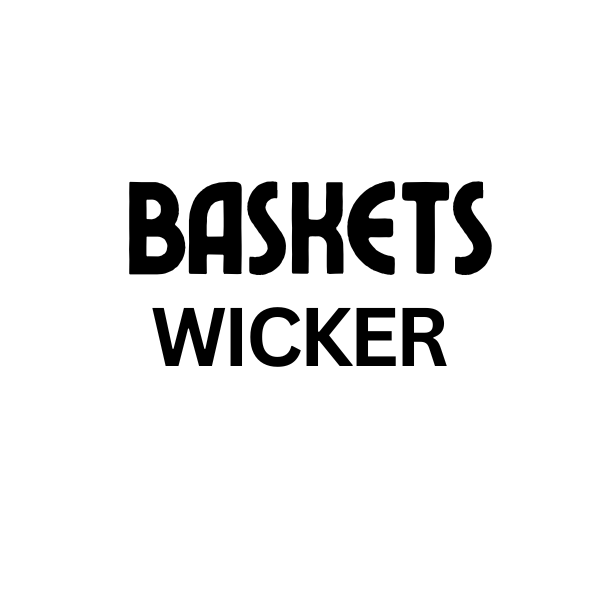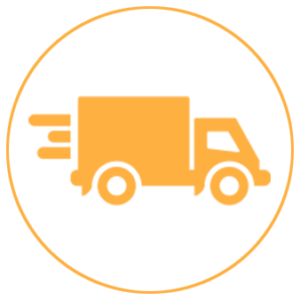Canva offers a fantastic range of frames to enhance your designs, whether you’re creating social media graphics, presentations, or printed materials. Learning how to use frames in Canva effectively can elevate your visuals and add a professional touch. This guide will walk you through everything you need to know about using Canva frames, from the basics to advanced techniques.
Getting Started with Canva Frames
Canva frames provide a pre-defined shape or structure within which you can place your content. This allows for easy arrangement and organization of elements, creating a clean and polished look. Think of them as containers for your images, text, or even videos. They can be simple geometric shapes, ornate borders, or even shaped like objects.
You can find frames within the “Elements” tab on the left-hand side of the Canva editor. Simply type “frames” into the search bar, and you’ll be presented with a plethora of options to choose from.
Different Types of Canva Frames
Canva offers a wide selection of frame types to suit diverse design needs. You’ll find everything from simple geometric shapes to more complex frames designed for specific purposes like social media posts or presentations.
Simple Frames
These include basic shapes like circles, squares, and rectangles. They are versatile and can be used for a wide range of design applications. For example, a circular frame can be perfect for a profile picture.
Decorative Frames
These frames feature embellishments and decorative borders, adding a touch of elegance or whimsy to your designs. They are great for invitations, announcements, or adding a special touch to social media graphics.
Thematic Frames
Canva also provides frames related to specific themes, such as holidays, seasons, or events. This makes it easy to create visually appealing graphics for specific occasions.
Using Frames in Canva: Step-by-Step
Here’s a step-by-step guide to using Canva frames:
- Open your Canva design.
- Navigate to the “Elements” tab and search for “frames”.
- Select the frame you want to use.
- Drag and drop the frame onto your canvas.
- Resize and reposition the frame as needed.
- Drag and drop an image or element into the frame. You can also add text within a frame.
- Customize the frame’s color, transparency, and border.
Tips and Tricks for Using Canva Frames
- Layering Frames: Create interesting visual effects by layering multiple frames on top of each other.
- Frame Transparency: Adjust the transparency of a frame to subtly blend it with the background.
- Adding Text Inside Frames: Use frames to highlight important text or create visually appealing text boxes.
- Using Frames for Collages: Arrange multiple frames to create dynamic photo collages.
Expert Insights
Maria Sanchez, a graphic designer with over 10 years of experience, says, “Canva frames are a game-changer for creating professional-looking designs quickly and easily. They provide a simple yet effective way to organize and enhance your visuals.”
John Doe, a social media marketing specialist, adds, “Using frames in Canva has significantly improved the visual appeal of our social media posts. They help us create engaging content that stands out in the crowded online space.”
Conclusion
Using frames in Canva can significantly elevate your design projects. From simple shapes to elaborate designs, Canva offers a wide array of frames to help you achieve your desired aesthetic. Mastering how to use frames in Canva allows you to create visually stunning graphics that are both professional and engaging. Start exploring the diverse world of Canva frames and unlock your creative potential.
Need help with your wicker and rattan needs? Contact us at My Dinh, Hanoi, Vietnam or San Francisco, CA 94105, USA. We have a 24/7 customer service team.