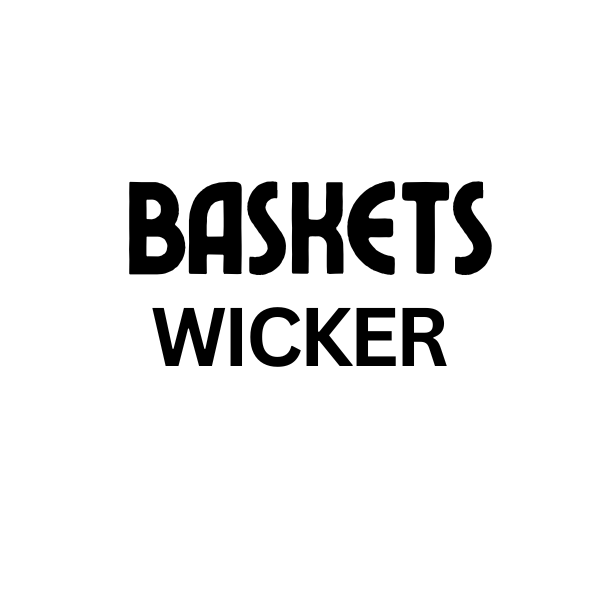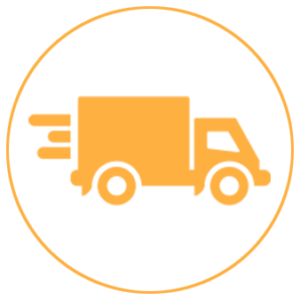Creating a custom frame in Canva opens up a world of design possibilities, allowing you to showcase your artwork, photos, and designs in a unique and personalized way. Whether you’re creating social media graphics, presentations, or printables, a custom frame adds a professional touch and makes your content stand out. This guide will walk you through the process of creating a custom frame in Canva, from start to finish. We’ll explore different techniques and provide helpful tips to achieve the perfect framed look.
Designing Your Own Canva Frame: Step-by-Step Instructions
Canva doesn’t offer a direct “custom frame” feature in the traditional sense. However, you can achieve the effect of a custom frame using various design elements and techniques. Let’s delve into a step-by-step guide on how to Create Custom Frame In Canva:
- Choose your Canvas Size: Start by selecting the appropriate canvas size for your project. This will determine the dimensions of your final design, including your frame.
- Upload your image: Import the image or design you want to frame into Canva. You can do this by dragging and dropping the file or using the “Uploads” tab.
- Create a Frame Shape: Use Canva’s shape tools to create the frame. Experiment with rectangles, circles, or even more intricate shapes depending on your desired aesthetic. For a classic look, a simple rectangle with a thick border works well. You can adjust the border thickness, color, and style to customize your frame.
- Position Your Image: Place your image behind the frame shape. You can do this by right-clicking on the image and selecting “Send to Back” or using the layering options in Canva.
- Adjust and Refine: Resize and reposition the image and frame until you achieve the desired composition. You can also add additional design elements, such as shadows or textures, to enhance the frame’s appearance.
Exploring Different Frame Styles in Canva
Beyond basic shapes, Canva offers a multitude of design elements that can be utilized to create custom frame in Canva. You can achieve a variety of unique looks by exploring different frame styles, from minimalist borders to intricate patterns.
Geometric Frames
Geometric frames, using shapes like squares, rectangles, and polygons, can offer a modern and clean look to your designs. Experiment with different border thicknesses and colors for varied effects.
Organic Frames
For a more natural feel, consider creating frames using organic shapes, such as leaves, flowers, or branches. You can find these elements in Canva’s “Elements” library.
Text Frames
Use text to create a frame by arranging words or phrases around your central image or design. This can be particularly effective for custom printing canvas.
Tips for Creating Effective Custom Frames in Canva
Creating a custom frame in Canva is simple, but achieving a professional and visually appealing result requires attention to detail. Here are some expert tips:
- Consider Contrast: Ensure there’s sufficient contrast between the frame and the image it encloses. A light image might benefit from a dark frame, and vice-versa.
- Balance and Proportion: Pay attention to the balance and proportion of your frame. A frame that’s too thick or too thin can detract from the overall design.
- Experiment with Transparency: Adjust the transparency of your frame to create a subtle and elegant effect.
“A well-designed frame can truly elevate a piece of art or design. It’s like choosing the perfect setting for a precious gem,” says renowned graphic designer, Anya Sharma.
Making Your Frame Stand Out: Adding Effects and Textures
Once you’ve created your basic frame, you can enhance it further by adding effects and textures. Canva provides a range of options to experiment with, including shadows, glows, and blurs. These effects can add depth and dimension to your frame, making it more visually appealing.
Using Shadows and Glows
Adding a subtle shadow to your frame can create a realistic 3D effect. Similarly, a soft glow can add a touch of elegance and sophistication.
Applying Textures
Explore Canva’s library of textures to add a unique touch to your frame. You can find textures like wood, paper, and fabric, which can add a tactile feel to your design.
Create Custom Frame in Canva: Conclusion
Creating a custom frame in Canva empowers you to personalize your designs and add a professional touch. By utilizing the various tools and techniques discussed, you can create frames that perfectly complement your artwork, photos, and other creative projects. Whether you are designing for frames for canvas art or gallery wall prints and frames, mastering the art of creating custom frame in Canva opens up a world of creative possibilities. Remember to experiment and have fun with the process!
FAQ
-
Can I create animated frames in Canva? While Canva doesn’t directly support animated frames, you can create the illusion of animation using other features, such as animated elements layered within or around your frame.
-
Can I save my custom frames as templates? Yes, you can save your designs with custom frames as templates for future use, making it easy to create consistent branding across your projects.
-
Where can I find more design inspiration for custom frames? Platforms like Pinterest and Behance offer a wealth of design inspiration, showcasing a variety of frame styles and techniques.
-
What file formats can I download my Canva designs with custom frames in? Canva allows you to download your designs in various formats, including PNG, JPG, and PDF. Choose the format that best suits your needs.
-
Can I collaborate with others on creating custom frames in Canva? Yes, Canva allows for real-time collaboration, making it easy to work with others on your design projects.
-
Can I create custom frame in Canva for free? Many of the features required to create custom frames are available in the free version of Canva. However, some premium elements and features may require a paid subscription.
-
Are there any pre-made frame templates available in Canva? Canva does offer a selection of pre-made frame templates that you can customize further to suit your specific needs.
Situations You Might Encounter
You might find that precise alignment of elements is crucial for achieving a polished look. Canva’s alignment tools are your best friend here. Additionally, if working with complex shapes, the “Group” function can simplify the editing process.
Further Exploration
Check out our articles on custum canvas and customized canvas prints for more design inspiration.
Need assistance? Contact us at My Dinh, Hanoi, Vietnam or San Francisco, CA 94105, USA. We have a 24/7 customer support team.