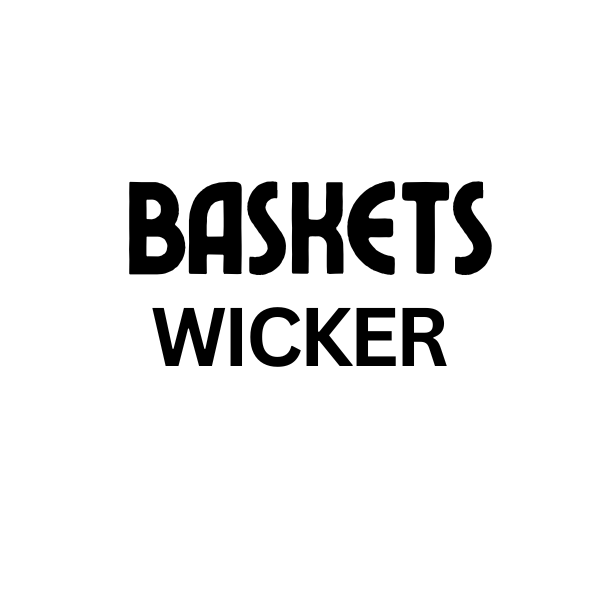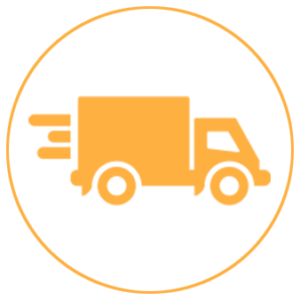Learning How To Use A Frame In Canva can significantly elevate your design game. This guide provides a comprehensive walkthrough of Canva’s frame feature, exploring its functionalities and showcasing how it can transform your creative projects. We’ll cover everything from basic applications to advanced techniques, ensuring you become a Canva frame pro in no time. Dive in and discover the power of frames!
Understanding Canva Frames: Your Creative Gateway
Frames in Canva act as placeholders for your content, offering a structured and versatile way to incorporate images, text, videos, and other elements. Think of them as windows to your design, allowing you to control the placement and arrangement of your visuals with precision.  Canva Frame Basics
Canva Frame Basics
Why Use Frames in Canva?
- Enhanced Visual Appeal: Frames add a polished and professional touch to your designs, making them stand out. They provide a clean and organized look, helping to guide the viewer’s eye through your content.
- Simplified Design Process: Frames streamline the design process by providing pre-defined layouts and structures. This makes it easier to create complex designs, even for beginners.
- Creative Flexibility: Canva offers a diverse range of frame shapes and sizes, from simple rectangles to intricate designs, giving you limitless creative possibilities. You can even upload your own custom frames.
- Consistent Branding: Using frames can help maintain visual consistency across your brand materials. By using consistent frame styles, you can create a cohesive and recognizable brand identity.
How to Use a Frame in Canva: A Step-by-Step Guide
- Open Canva and create a new design: Choose the desired dimensions or select a pre-made template.
- Navigate to the “Elements” tab: Locate the “Frames” section.
- Browse the frame options: Select a frame that suits your design needs. You can also search for specific frame shapes using the search bar.
- Drag and drop the frame onto your canvas: Resize and reposition the frame as needed.
- Add content to your frame: Simply drag and drop your chosen image, text, or video into the frame. Canva automatically adjusts the content to fit within the frame’s boundaries.
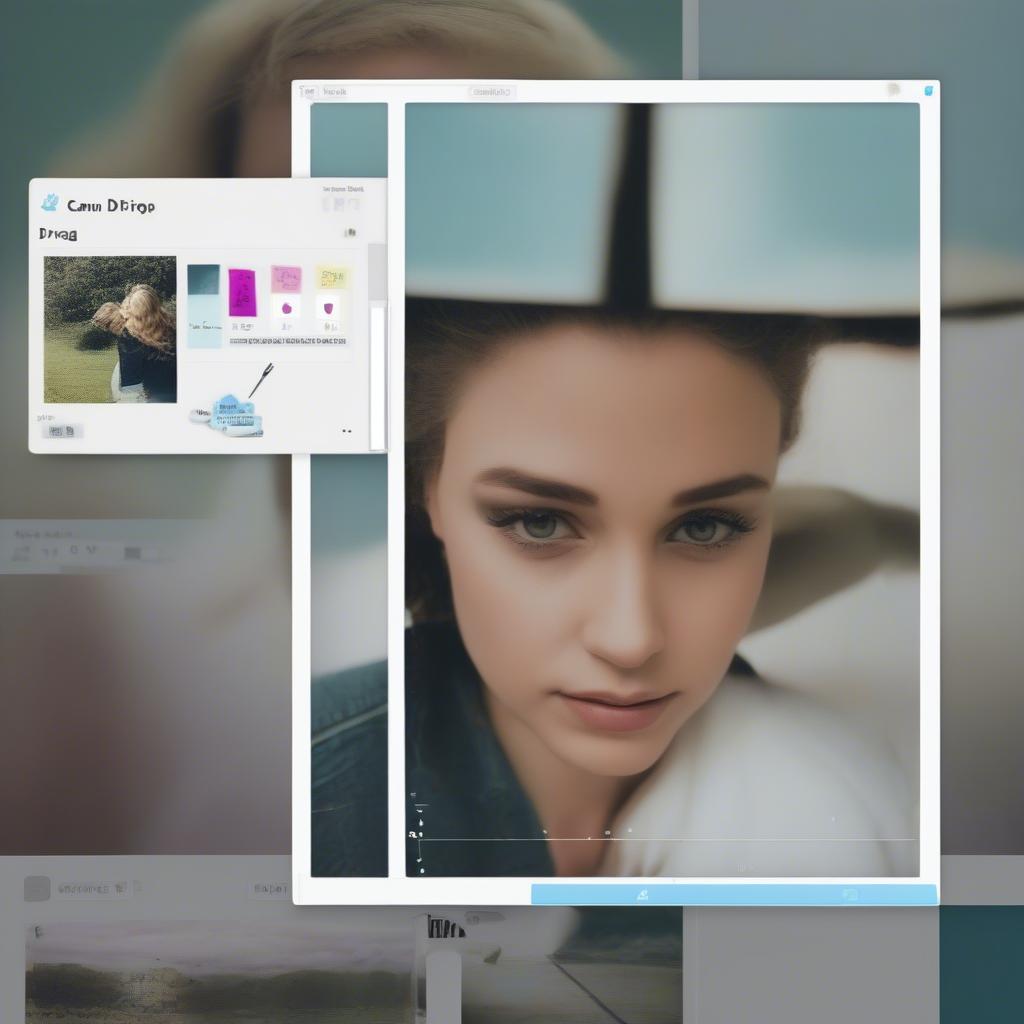 Adding Content to a Canva Frame
Adding Content to a Canva Frame
Advanced Canva Frame Techniques
Creating Custom Frames
Canva allows you to create custom frames using your own images. This is perfect for incorporating unique shapes and designs into your projects. Simply upload your image and select “Use as frame.”
Layering Frames
Layering frames can create depth and visual interest. Experiment with different frame shapes and transparencies to achieve unique effects.
Combining Frames with Other Canva Elements
Integrate frames with other Canva elements like lines, shapes, and illustrations to enhance your designs. For example, use a frame to showcase a key image and then add text boxes and lines to create a visually appealing layout.
“Frames are an indispensable tool in my Canva workflow. They allow me to achieve a professional and polished look in all my designs.” – Sarah Jones, Graphic Designer
Enhancing Your Canva Designs with Frames
Frames are not just for images. You can use them to create stunning text overlays, canvas print wall decor or even design entire layouts using frames as building blocks. Experiment with different frame styles and combinations to discover new creative possibilities. You might be surprised at how a simple frame can transform your 8 by 10 canvas. 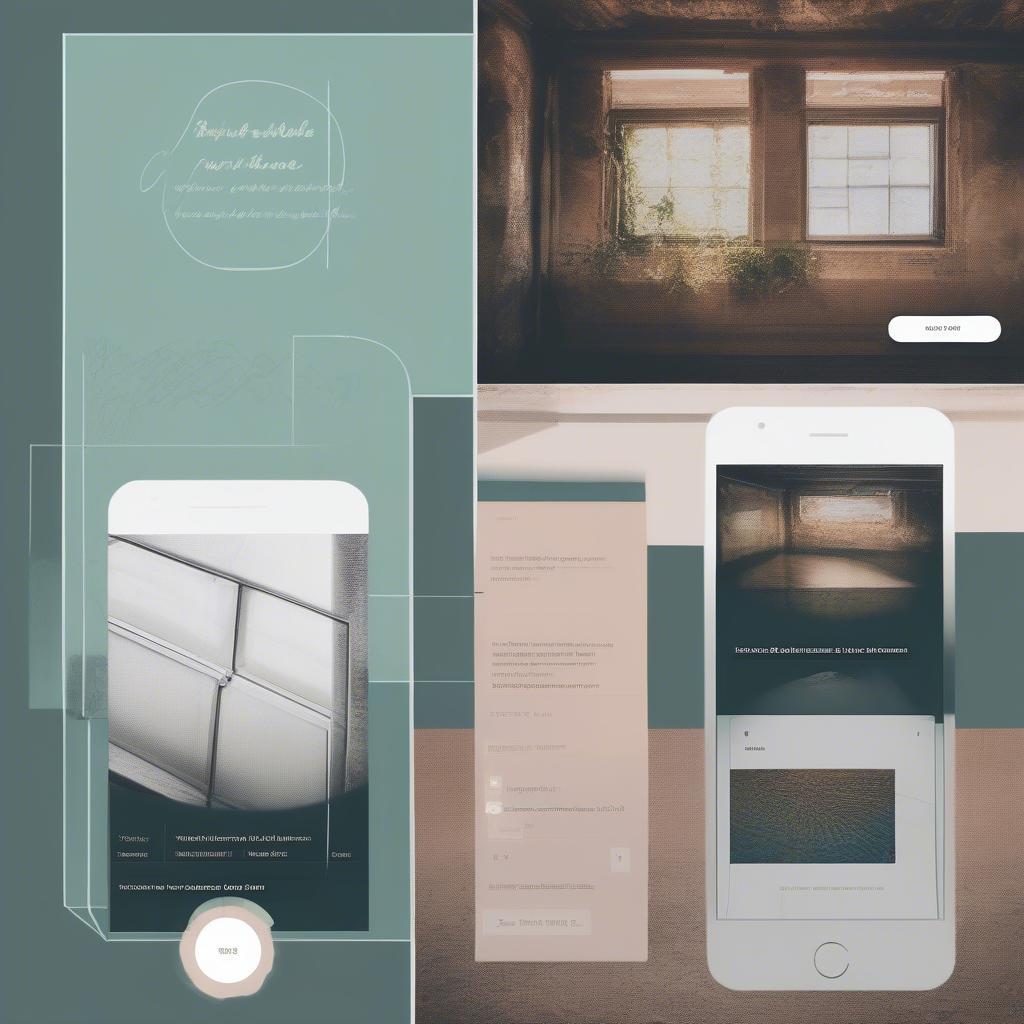 Advanced Canva Frame Techniques
Advanced Canva Frame Techniques
Conclusion
Mastering how to use a frame in Canva unlocks a world of design possibilities. From simple image placeholders to complex design elements, frames are an essential tool for any Canva user. By understanding the functionalities and exploring the creative potential of frames, you can elevate your designs to a new level of professionalism and visual appeal. Start experimenting with frames today and unlock your creative potential! Have you considered enhancing your designs with beautiful canvas wall art for bathrooms? Perhaps you’d like to learn more about how to use frame in canva or read some canvas photo prints reviews.
When you need assistance, contact us at My Dinh, Hanoi, Vietnam, or San Francisco, CA 94105, USA. We have a 24/7 customer support team.